1) Issue and Apply SSL Cert
- Generate CSR in cPanel from CPanel
- Inside of CPanel go to Security -> SSL/TSL
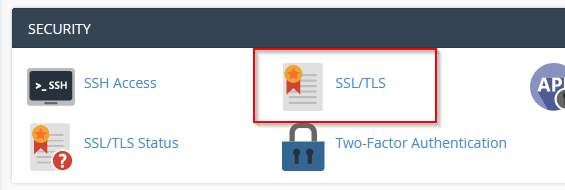
- On the side bar, choose to Generate a new CSR

- Fill out the required domain information:
- Domain: example.com
- City: Chicago
- State: IL
- Country: US
- Company: cyberwatson
- Passphrase: PasswordsRCool
- Description: cyberwatson SSL
- Submit and save the CSR and RSA key strings
- Once complete, (re)issue the SSL certificate request
- Paste in your CSR, set the primary domain, and hit next
- Select your verification method (Add CNAME record) and continue through the prompts
- Click the Edit Methods link in the instructions or go to the Domain List in CPanel and click on your domain
- Drop down the Edit Methods button and select Get Record
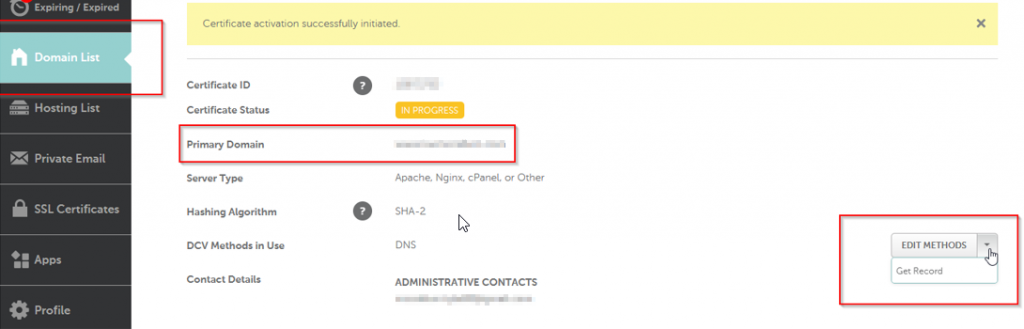
- Copy the Host and Target information provided to a notepad
- Go back to CPanel and under Domains select Zone Editor
- Find your domain and select Manage
- Select the CNAME filter to view your existing CNAME records and then drop down the blue Add Record box on the right and select to ‘Add “CNAME” Record’
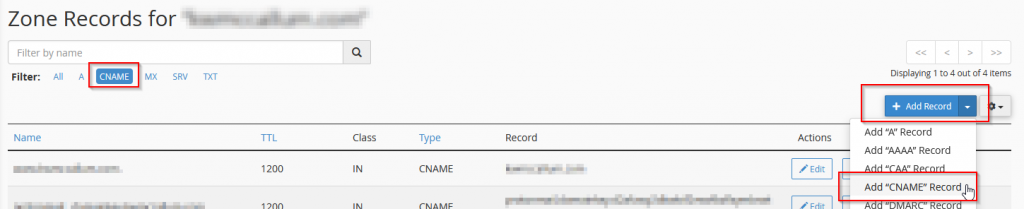
- Copy the Host and Target sections of your DCV request and paste them in the Name and Record portions of your CNAME record and then select to Add Record
- Navigate back to your CPanel and click Done on your SSL Domain List page. If a few moments, after refreshing the page, you should see the yellow PENDING Certification Status change to a green ISSUED status

- To verify the SSL certificate is live, you can go to your Domain List and view all applied and expiring SSLs for each domain
2) Apply SSL Certificate to Website
- In your CPanel go to Domain Lists and Download your SSL Certifcate bundle to get your pubic CRT key and Intermediate CABundle. Also make sure you have the RSA Private key generated during your SSL certificate creation
- If you issued a new SSL certificate, you need to update the corresponding keys for your domains webhosting
- Open your CPanel and under Security select SSL/TLS
- On the right side select to the Manage SSL sites
- Use either the dropdown to find your domain or next to the existing SSL certificate select to Update Certificate
- Copy and paste your CRT, CABundle, and RSA keys into their respective textboxes and submit
- You should get a verification that the update completed and an updated expiration date to match the new SSL cert